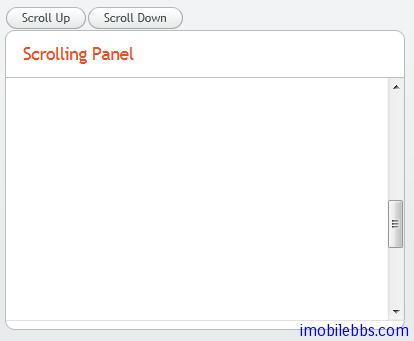Vaadin Web应用开发教程(32):UI布局-Panel
jerry VaadinWeb 2015年11月25日
收藏
Panel 为带有边框和标题的简单容器类,它的客户区为一布局对象,其缺省布局方式为VerticalLayout,可以通过setContent来修改缺省布局。
Panel的标题可以由图标和文字构成。
// Create a panel with a caption.
final Panel panel = new Panel("Contact Information");
panel.addStyleName("panelexample");
// The width of a Panel is 100% by default, make it
// shrink to fit the contents.
panel.setWidth(Sizeable.SIZE_UNDEFINED, 0);
// Create a layout inside the panel
final FormLayout form = new FormLayout();
// Have some margin around it.
form.setMargin(true);
// Add some components
form.addComponent(new TextField("Name"));
form.addComponent(new TextField("Email"));
// Set the layout as the root layout of the panel
panel.setContent(form);

对于Panel来说,如果其大小为“未定义”,那么它会自动适应其所包含的UI组件的大小。但如果它有固定大小而其中所需显示内容过大,则会自动显示滚动条。
如下例在Panel中显示一幅图像:
// Serve the image from the theme
Resource rsrc = new ThemeResource("img/embedded-journalist.jpg");
// Display the image without caption
Embedded image = new Embedded(null, rsrc);
image.setSizeUndefined(); // Actually the default
// The panel will give it scrollbars. The root layout
// (VerticalLayout) must have undefined width to make the
// horizontal scroll bar appear.
Panel panel = new Panel("Embedding");
panel.setWidth("400px");
panel.setHeight("300px");
panel.getContent().setSizeUndefined();
panel.addComponent(image);
layout.addComponent(panel);

Panel的滚动条也可以使用程序来控制,首先通过 setScrollable(true) 打开滚动条控制,然后使用 setScrollTop()和setScrollLeft()来控制滚动条的位置。
final Panel panel = new Panel("Scrolling Panel");
panel.setHeight("300px");
panel.setWidth("400px");
panel.getContent().setHeight("1000px");
panel.setScrollable(true);
layout.addComponent(panel);
HorizontalLayout scrollButtons = new HorizontalLayout();
layout.addComponent(scrollButtons);
Button scrollUp = new Button("Scroll Up");
scrollUp.addListener(new Button.ClickListener() {
public void buttonClick(ClickEvent event) {
int scrollPos = panel.getScrollTop() - 250;
if (scrollPos < 0)
scrollPos = 0;
panel.setScrollTop(scrollPos);
}
});
scrollButtons.addComponent(scrollUp);
Button scrollDown = new Button("Scroll Down");
scrollDown.addListener(new Button.ClickListener() {
public void buttonClick(ClickEvent event) {
int scrollPos = panel.getScrollTop();
if (scrollPos > 1000)
scrollPos = 1000;
panel.setScrollTop(scrollPos + 250);
}
});
scrollButtons.addComponent(scrollDown);